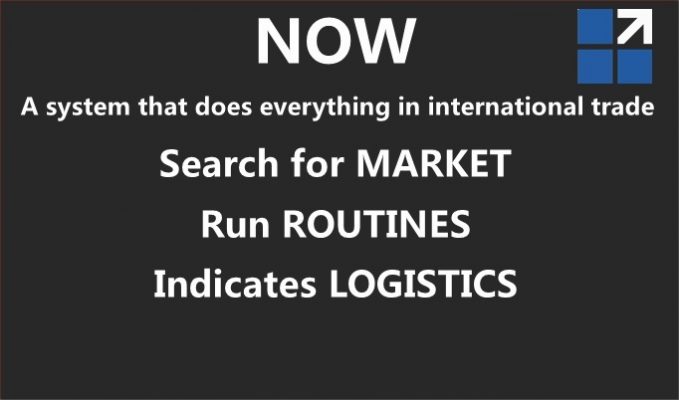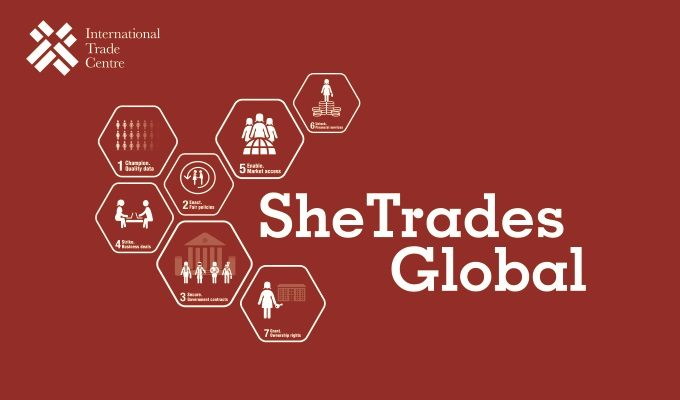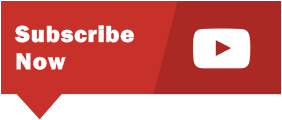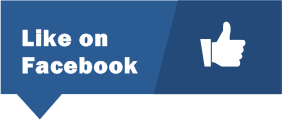Step by step for Import by Intradebook
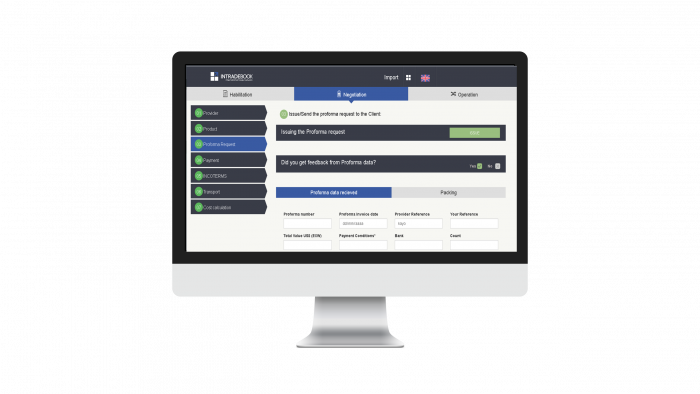
Step by step for Import by Intradebook
1) Register on the Intradebook platform.
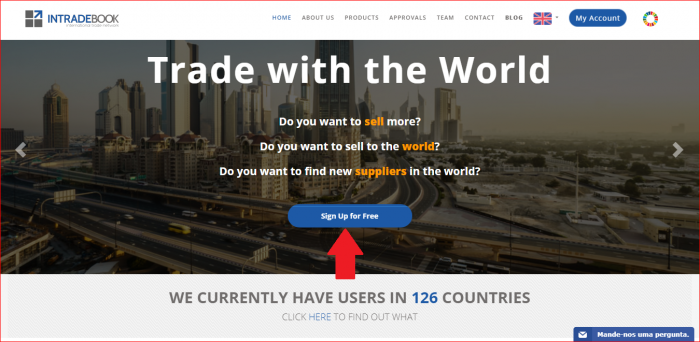
2) After registering the account enter the module InBusiness (market).
3)Register the product you are looking for in the module InBusiness (market), preferably in English so that other users can have global access. To translate, you can access Google Translator (https://translate.google.com/) (market).
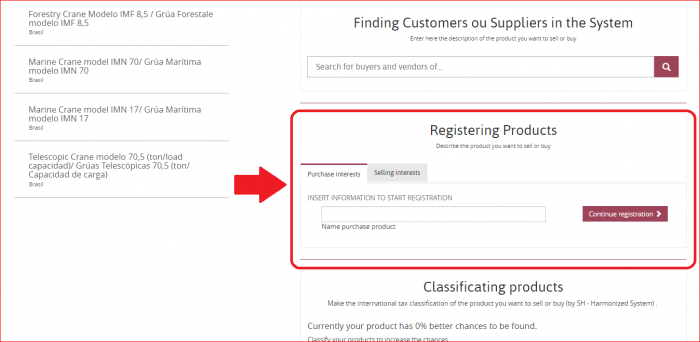
4)Make the tariff classification of the product (market). It may be necessary at some point.
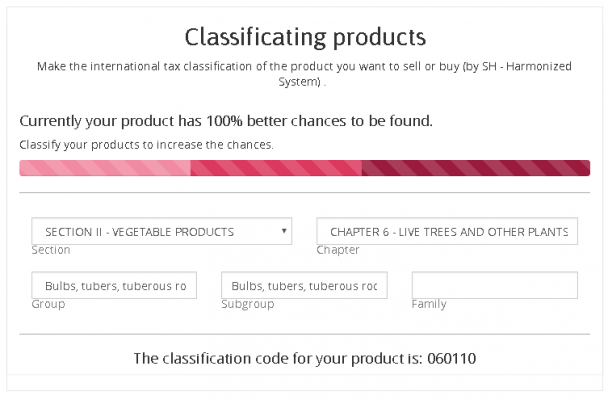
5)Search for potential Suppliers for the product in the InBusiness Optimized Search, informing the Product and Country (market).
6)Optimized Search will show the main results sought for Product and Country. Choose the sites you want to visit and know about. There is another search option in the Intradebook system itself, but it does not have as much data as Google itself.
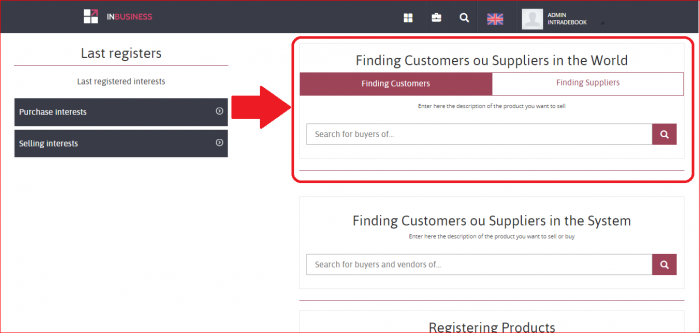
7)Select and save the results of Optimized Search in your New Suppliers Registration (market).
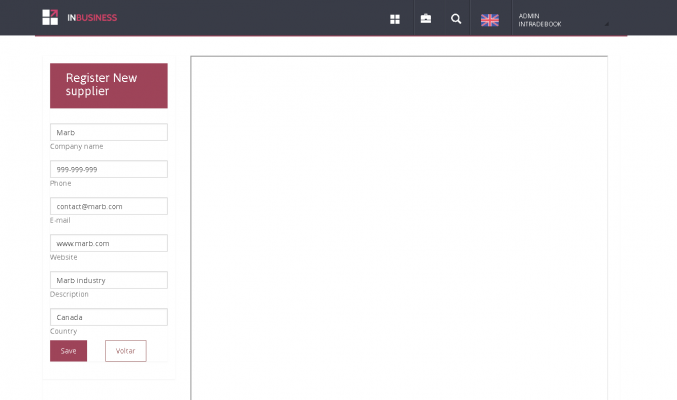
8)Go to the Dashboard at the top of the page and go to the InTrade module (routines).
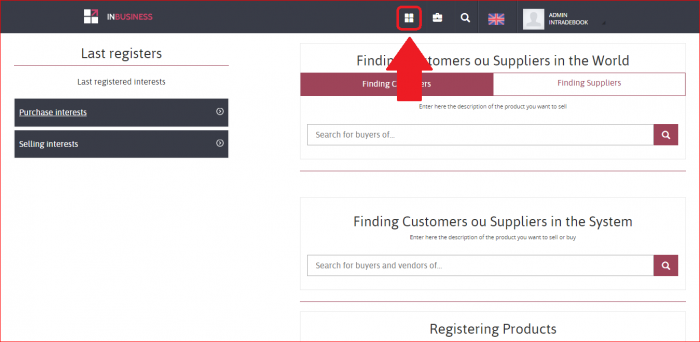
9) In the InTrade module you will be forwarded to Export and Import fields. Access Import.
10)When opening the Import field you will see the HABILITATION, NEGOTIATION and OPERATION windows.
11) In HABILITATION you will know theories, advantages and import channels. Do not skip this step, unless you are already a pro. This theoretical knowledge is very important.
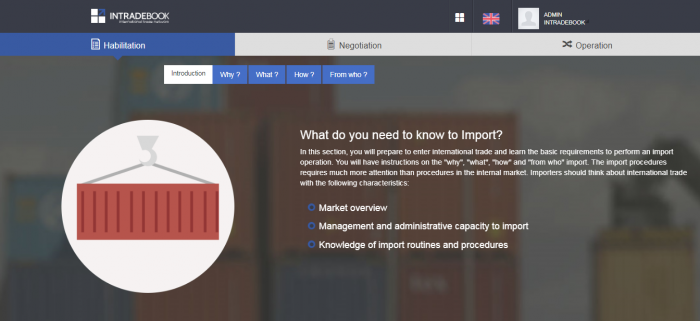
12) Now you will be directed to the NEGOTIATION, where you will inform your country (Destination) and the country from where you will import (Origin) on the right side where it will be written “Start New Import”.
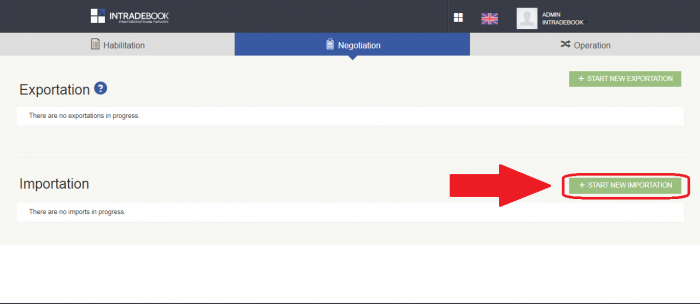
13) Identify whether your Negociation is Real or Simulation.
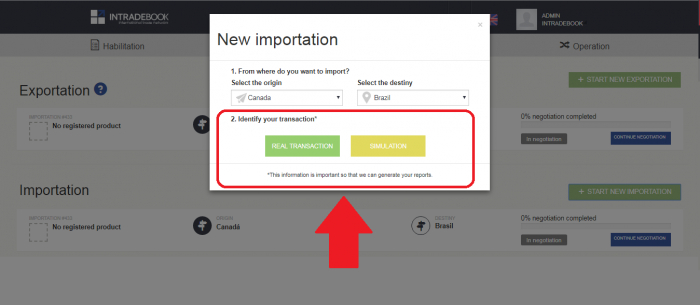
14) Add the provider you found in Optimized Search.
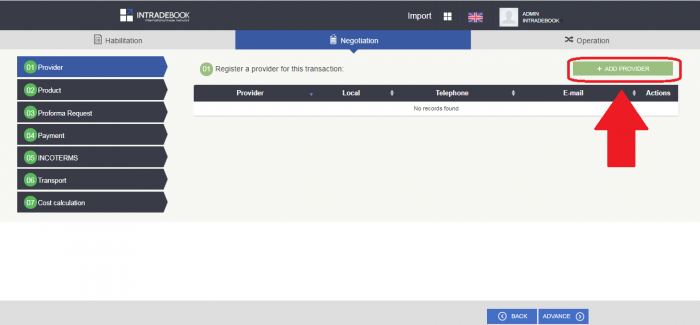
15) Make the Product Registration as opened in the window.
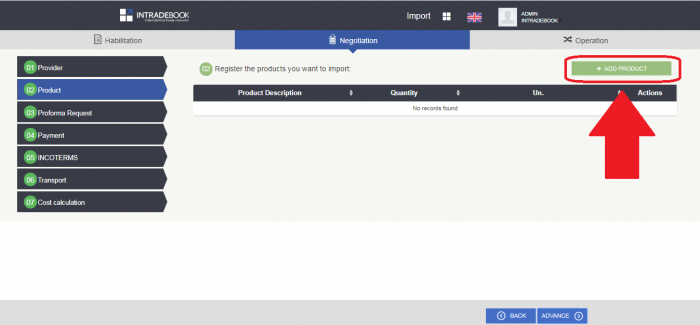
16) After registering, Submit the proforma request to the Provider.
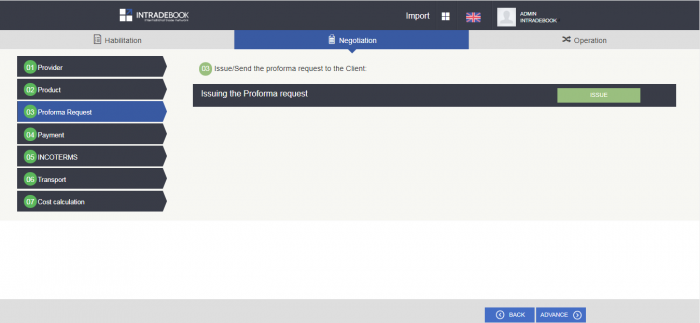
17) To change the language (English, Spanish and Portuguese) go to the top bar and tick the language you want.
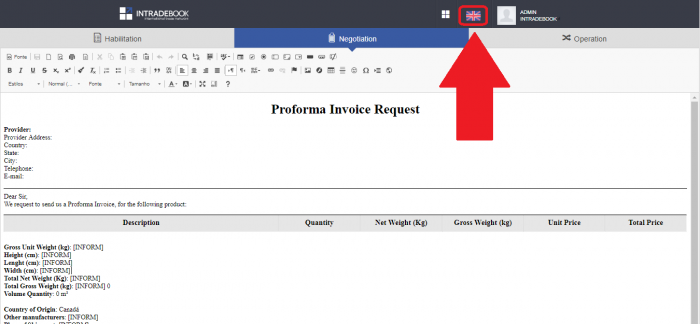
18) You can also edit the Proforma Invoice Request.
19) To save the proforma request click the Print button, go to the “Change” button and choose “Save to PDF“. Choose how you want to save the document.
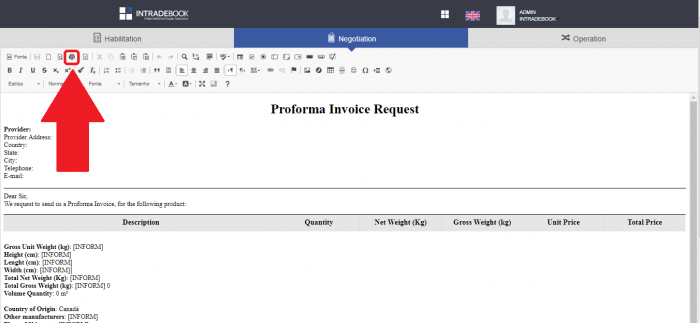
20) After sending the proforma request fill in the received data.
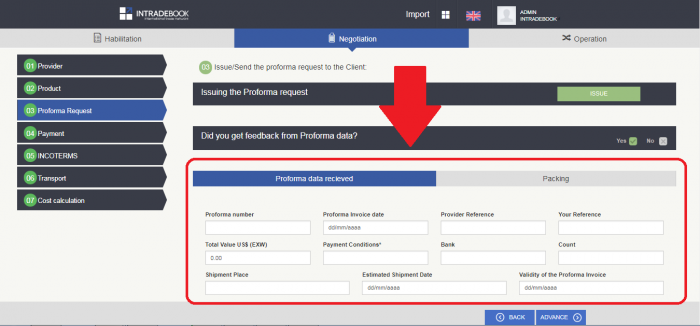
21) Now go to the choice of the Form of Payment that you want to offer to your client. See the risks of each of them in the chart.
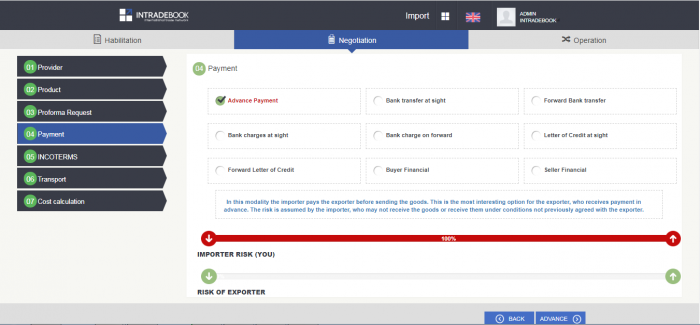
22) Now choose the mode of Incoterms you want to offer to your customer. See the costs and risks of each of them in the chart.
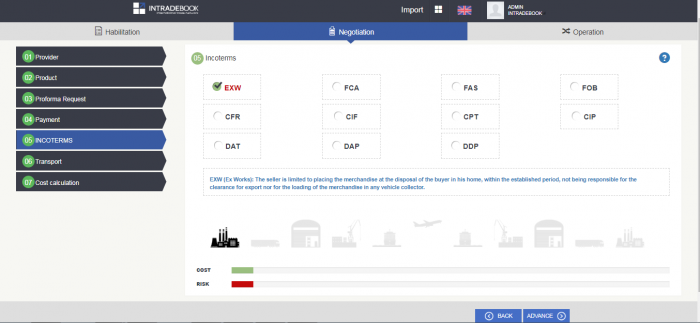
23) Next step is to choose the mode of International transportation.
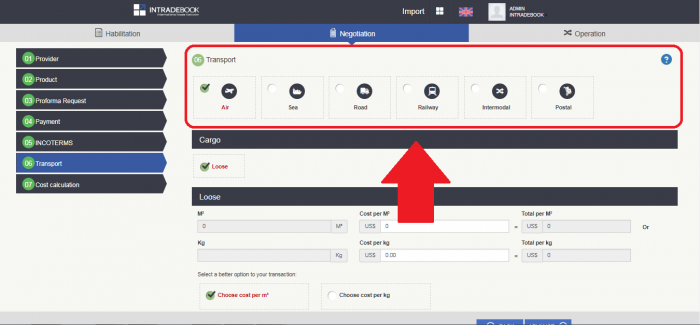
24) Choose whether it is loose cargo or container.
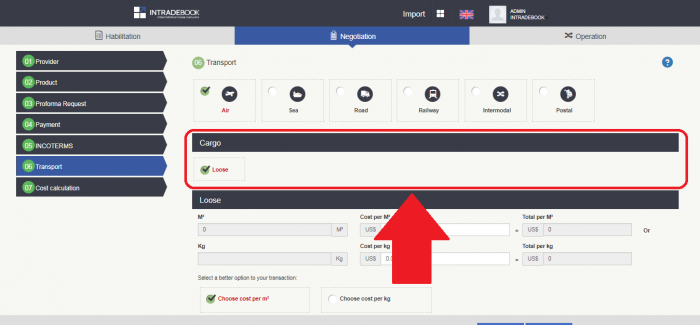
25) If container, choose the size of the container. The system will tell you how much the merchandise is occupying in the container. Depending on this information you can increase or decrease the number of parts, the size of the container or the number of containers required. You can also inform the estimated cost of shipping.
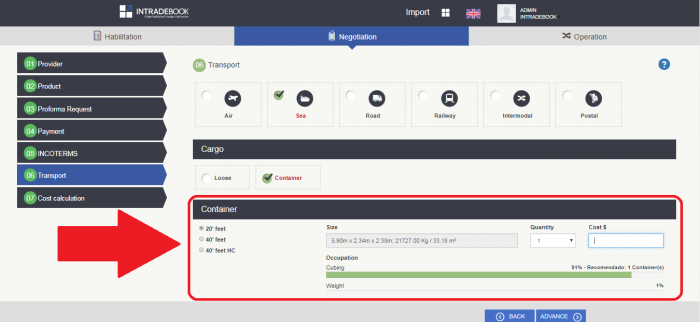
26) Next step fill in the Import costs Worksheet. The values you enter will be added or decreased in the costs calculation so that you have a net price without taxes. You will have your Import Price.
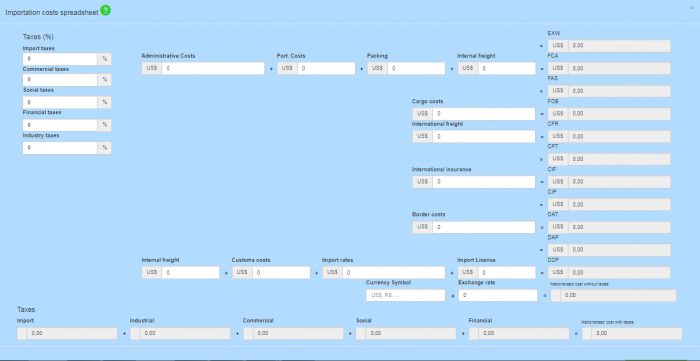
27) After completing the entire Price costs Worksheet, click on Finish.
28) “Finished the Cost Sheet? “. If not, see why not. If so, you have finalized the Negotiation and will be directed to the OPERATION.
29) From now on, in the OPERATION window, you will be led to complete the operation, step by step. Just answer the questions and accomplish the tasks that each step requires.
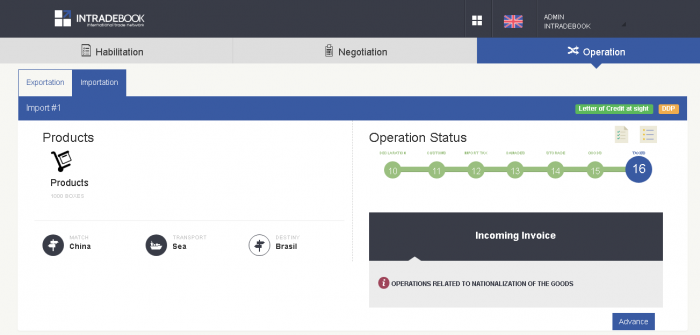
30) In this stage of OPERATION you will also be led to consult and contract various logistics services that you will need. All these services will be available in the InService module.
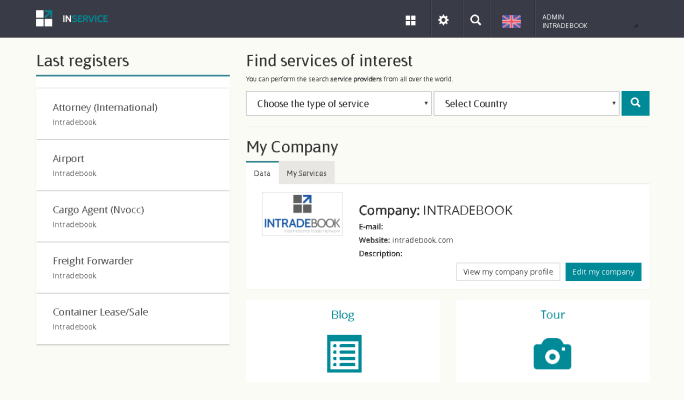
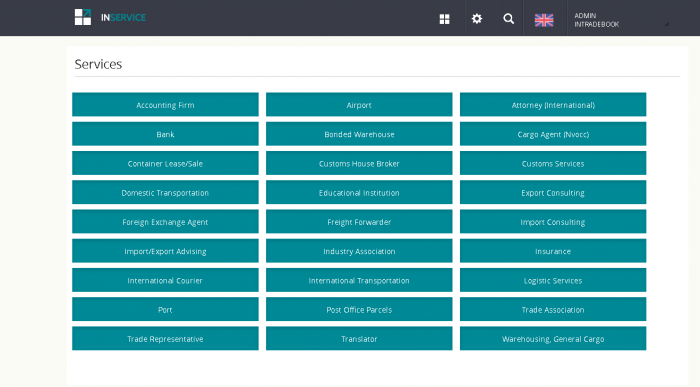
31) For any other questions send your message through the chat available on our page or send an email to soporte@intradebook.com.
32) You can also learn more about international trade here on the Blog.
To learn more about the Intradebook platform and our concept of Market, Routines and Logistics, all together on the same platform, read our blog “How to import from the Intradebook platform“.